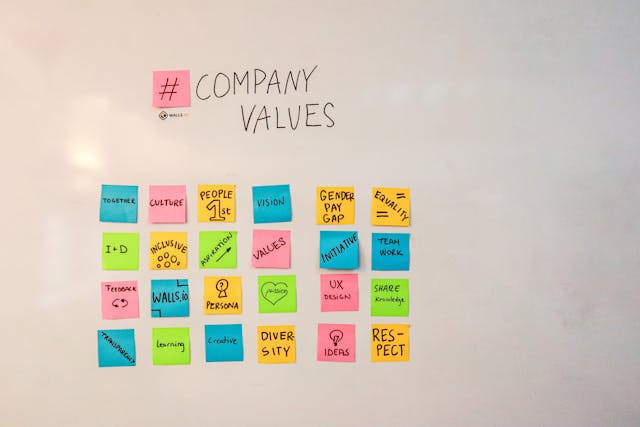In the fast-paced world of technology, maximizing efficiency and convenience is essential. For iOS users, Apple’s ecosystem offers a wealth of features and functionalities designed to streamline daily tasks and enhance productivity. Whether you’re a seasoned iPhone or iPad user or new to the iOS platform, here are some top tips and tricks to elevate your iOS experience.
- Mastering Gestures: iOS devices offer intuitive gestures that can significantly improve navigation and multitasking. For instance:
- Swipe up from the bottom of the screen to access the Control Center.
- Swipe down from the top-right corner (on newer models) or the upper-right corner (on older models) to access the Control Center.
- Swipe left or right from the edge of the screen to switch between open apps.
- Pinch with four or five fingers to return to the home screen.
- Customize Your Control Center: Tailor the Control Center to your preferences by adding or removing shortcuts for quick access to frequently used settings like Wi-Fi, Bluetooth, Do Not Disturb, and more. Simply go to Settings > Control Center > Customize Controls to personalize it according to your needs.
- Take Advantage of Siri Shortcuts: Siri Shortcuts allow you to automate tasks and create custom voice commands for specific actions. Explore the Shortcuts app to discover pre-made shortcuts or create your own to streamline repetitive tasks and save time.
- Maximize Security with Face ID/Touch ID: Ensure your device’s security by enabling Face ID or Touch ID for biometric authentication. These features not only provide convenient access to your device but also enhance privacy and security by preventing unauthorized access.
- Efficient Text Editing: Editing text on iOS devices can be effortless with these handy tricks:
- Tap and hold the space bar to turn the keyboard into a trackpad, allowing for precise cursor movement.
- Double-tap a word to select it, triple-tap to select a sentence, and quadruple-tap to select a paragraph.
- Shake your device to undo typing or actions.
- Mastering Keyboard Shortcuts: Boost your typing speed and efficiency by utilizing keyboard shortcuts. For example:
- Press and hold certain keys to reveal alternate characters (e.g., holding the “e” key to access variations like é, è, ê).
- Press and hold the globe icon to quickly switch between keyboards if you use multiple languages or emoji frequently.
- Organize Your Home Screen: Keep your home screen clutter-free and well-organized by arranging apps into folders and utilizing app libraries introduced in iOS 14. You can also prioritize essential apps by placing them on the first page for easy access.
- Optimize Battery Life: Extend your device’s battery life by enabling Low Power Mode when needed and managing background app refresh and location services in Settings > Battery. Additionally, consider dimming the screen brightness and disabling unnecessary notifications to conserve power.